● online
- Raspberry Pi 4 Model B - 2GB RAM Raspberry Pi 4B
- Dual Volt Amp Meter Digital Ampere Meter Voltmeter
- Power Supply 12V Adaptor 220VAC to 12VDC 2A Murni
- Kapton Tape Polymide Film 20mm Polimida 20 mm Isol
- Arduino Mega 2560 R3 16U2 AtMega16u2 Mega2560 Mega
- Motor servo MG996R TowerPro Metal Gear
- TANG CRIMPING PRESS SKUN RATCHET YTH SN-48B
- Tilt Sensor SW-520D Module Modul Sensor Kemiringan
- Selamat Datang di Indomaker ❯ Silahkan pesan produk sesuai kebutuhan anda, kami siap melayani.
- Selamat Datang di Indomaker ❯ Silahkan pesan produk sesuai kebutuhan anda, kami siap melayani.
How to Calibrate Your CNC Machine
- Run a GRBL streamer software. You can use Grbl Control, GRBL Controller, Candle, UltimateCNC, or others. Even you can use Hyper Terminal or Putty at this step, but it’s not recommended if you are not mastering GRBL command (note: in this article I use UtimateCNC, you can download it here freely)
- Check your GRBL initial configuration by typing the’ $$’ command in the console. Look at the result shown on your display
-
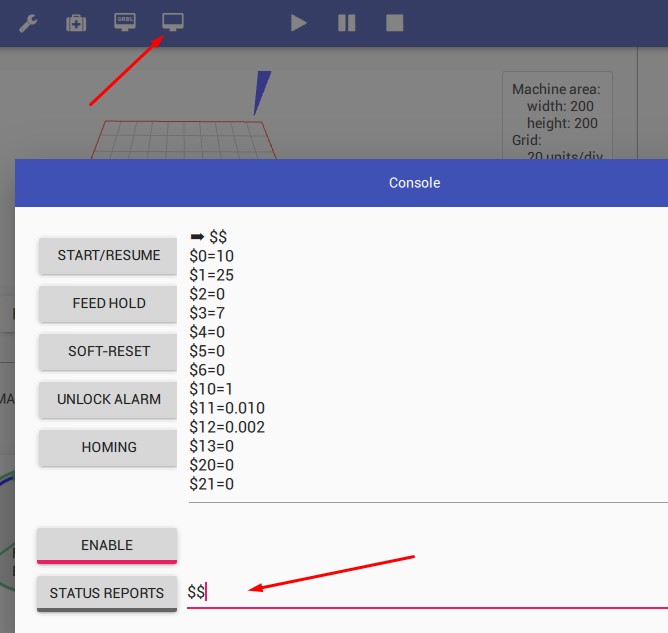
- Set Axis direction. At this step, you can set axis direction depends on your hardware (stepper motor) set up. Try these configurations, until you got correct direction regarding the navigation button in GRBL software. See picture below
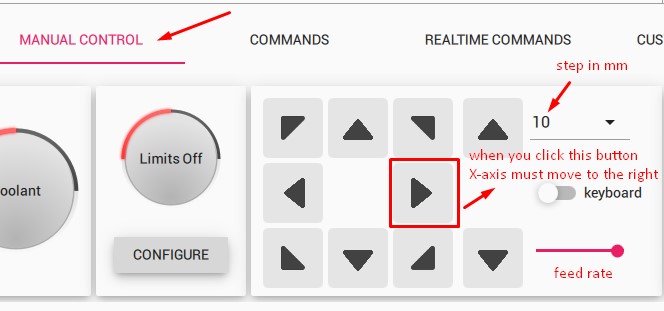
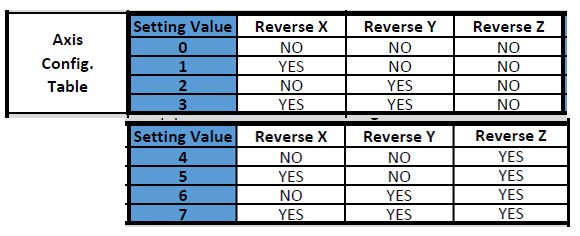 enter one of above configuration using command $3=value in the console (ex: $3=6)
enter one of above configuration using command $3=value in the console (ex: $3=6) - Set speed of the stepper motor. You can do this step by entering the command below for each axis in Console
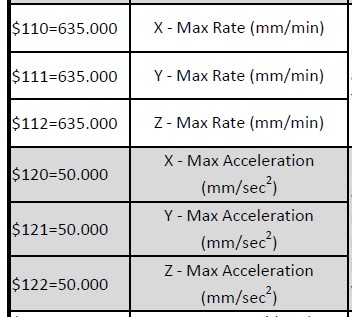
- Distance calibration. This point is the main calibration step, so please be careful to run this step or your CNC will less precisely moving or move incorrectly at all.

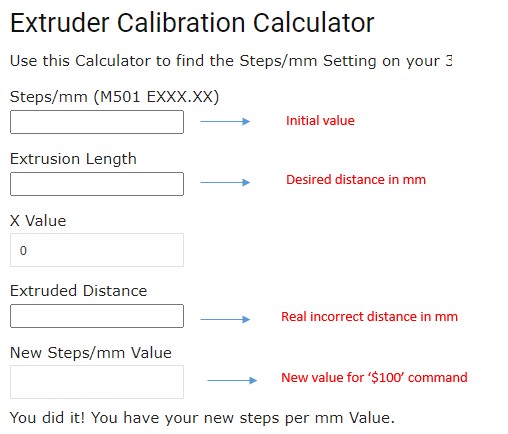
How to Calibrate Your CNC Machine
Telegram? ya dengan fitur robot chat di telegram kita bisa mengontrol device dengan mudah dan praktis. Misal kita kelupaan... selengkapnya
Sensor ultrasonik merupakan sensor yang dapat mendeteksi suatu benda yang ada di depannya dengan jarak tertentu. Prinsip kerja dari... selengkapnya
Pada kesempatan ini akan dijelaskan mengenai cara pembuatan export/download berupa file excel berdasarkan range tanggal yang dipilih. Filter ini... selengkapnya
Sensor sentuh merupakan sebuah saklar yang cara penggunaanya dengan cara disentuh menggunakan jari. Ketika sensor ini disentuh maka sensor... selengkapnya
LDR merupakan sebuah resistor yang nilai resistansinya dapat berubah-ubah sesuai dengan cahaya di sekelilingnya. Untuk pemanfaatan sensor ini sudah... selengkapnya
Thingspeak merupakan sebuah platform Internet of things yang memungkinkan anda untuk memonitoring/kontrol device menggunakan internet. Platform Iot ini gratis... selengkapnya
Oke kali ini akan membahas seputar sensor fingerprint, dimana fungsi dari fingerprint ini adalah sebagai validasi data identitas dengan... selengkapnya
Hallo kali ini saya akan membahas mengenai relay lagi yaitu relay 2 channel. Di pasaran, relay ini sudah menggunakan... selengkapnya
Arduino Pro Mini merupakan jenis Arduino yang berukuran kecil dibandingkan dengan Nano, Unodan Mega. Dengan ukuran yang kecil ini... selengkapnya
Pada postingan artikel kali ini akan mengupas tentang penggunaan LCD 20×4 pada Arduino. Maksud dari 20×4 adalah lcd ini... selengkapnya
Spesifikasi: 1. 14 digital input / output ports RX, TX, D2 ~ D13, 2. 8 analog input ports A0 ~… selengkapnya
Rp 82.500Modul sensor tegangan AC bolak balik 3 fasa ini menggunakan optocoupler sehingga tegangan input (AC) tidak akan mengganggu/membahayakan tegangan output… selengkapnya
Rp 57.000Description: TP5100 is a double switch buck 8.4V, single cell 4. 2V lithium battery charge management chip. Its ultra-compact QFN16… selengkapnya
Rp 10.600Spesifikasi: 20mm Kapton Tape Polymide Film Gold High Temp isolasi Tahan Panas Harga Tertera: 1 Roll Kapton Tape Polymide Film… selengkapnya
Rp 219.000ESR meter/LCR meter dengan layar lebar lebih jelas dan mantap dan dengan tempat batre jd lebih rapih batre lebih aman… selengkapnya
Rp 131.000 Rp 134.000Product Name: Tactile Switch; Material: Metal, Plastic Package Content: 30 Pcs x Tactile Switch; Main Color: Black, Silver Tone Total… selengkapnya
Rp 4002000W SCR Electronic Voltage Regulator Speed Controller Dimmer Thermostat Aplikasi : Kontrol temperature heater, kontrol kecepatan fan/bor tangan/gurinda tangan, kompor… selengkapnya
Rp 19.500The power supply is isolated industrial power modules, with a temperature protection, overcurrent and short circuit full protection, high and… selengkapnya
Rp 15.90012A 300W DC Buck Step Down Converter CC CV Driver LED charge Battery Spesifikasi: Input Voltage: 5-40V Output Voltage: 1.2-35V… selengkapnya
Rp 39.400Kabel Jumper Dupont Pelangi 10 cm male to male 1 lembar = 40 kabel
Rp 13.000



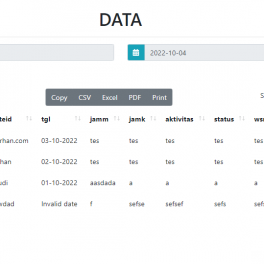

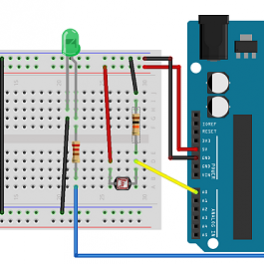
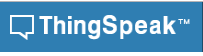

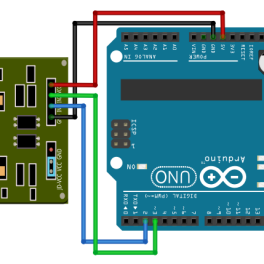

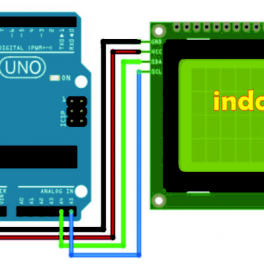










Saat ini belum tersedia komentar.